Wild Hearts is a recently released game where you are again going to hunt monsters. It’s more or less the same as Monster Hunter. Many players praised its mechanics and gameplay but there are also those who complained of severe crashes.
Just like other games the Wild Hearts crashing on launch problem is making it hard to enjoy the game. Although most PC users can meet its minimum system requirements still when you launch the game via Steam or Origin Wild Hearts crashes on startup.
If you have also bought the game and are dealing with this issue then either wait for the first-day game patch or apply the solutions that we have mentioned here.
Why is Wild Hearts crashing repeatedly?
The problem of Wild Hearts crashing on launch will be fixed with the next update. If you are keen to know what causes startup crashes for WH then you should know that corrupted game files, outdated drivers, and third-party programs are the main culprit.
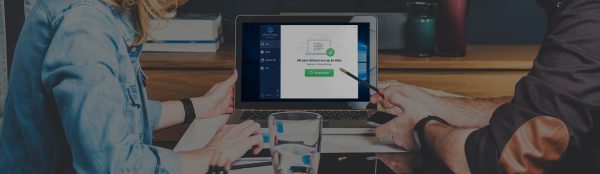
UPDATE YOUR DRIVERS
in Windows 11, 10 and 7
Use Driver Easy to update all the missing & outdated device drivers on PC for free.
How To Fix the Wild Hearts Crashing Issue at Launch on PC
Below are the most trustable tips that we have also used to fix game crashes on the startup.
1. Update your GPU Drivers
In most cases, Wild Hearts crashing on launch is caused by an outdated graphics driver installed on your PC. Make sure you have updated your GPU drivers to their latest version.
Although, NVIDIA and AMD release game-specific updates that you can download and install on your PC.
Also updating the graphics card drivers is a time-consuming task, and if you are a newbie you can end up installing the wrong drivers.
So we recommend downloading Driver Easy software on your PC. This program is a professional system driver updater that automatically scans a PC’s old driver and updates them instantly.
The Driver Easy is an N0.1 software updater tool in its field and for 12 years users are using it to fix their PC errors.
So download Driver Easy and let it deal with all the system drivers.
2. Verify Game Files
While downloading or installing the game files can run into issues due to interruption in internet connection and as a result, the file gets corrupted.
You should verify the integrity of game files to fix the issue;
- Steam users can go to the Library > Right-click on Wild Hearts > Properties > Select the LOCAL FILES tab >Click on Verify Integrity of local files…
- EA Origin users can go to My Collection at the left > Click the three dots on Wild Hearts under Installed > Select the Repair option
- Epic Games Launcher users can go into Library > Click the three dots next to Wild Hearts > Select Manage > Verify Files
3. Clear cache from Steam
To do that follow these steps if you are using Steam:
- Open Steam > Go to Settings > Downloads > Click on Clear download cache.
Follow these steps if you EA Origin launcher:
- Click on the three vertical dots in the top left corner, bring your mouse cursor to Help, and click on App Recovery. Here you will get the Clear Cache option.
4. Add an Exception to Your Anti-Virus
If you have installed any third-party Antivirus software then it might be interfering with the game exe. You need to add the program in exception to make it run properly.
3. Update DirectX and Visual C++ Redistributables
Your Windows 11 or 10 might have outdated DirectX or Visual C++ Redistributables. Download and install the updated version from Microsoft.
Ensure that both DirectX and Visual C++ Redistributables are on the latest version.
4. Switch to a dedicated GPU
If there are two GPUs installed on your PC then Wild Heart will confuse which to utilize hence causes not launching on startup problem.
You need to disable the integrated GPU that you don’t want the game to use. Just go into Device manager and double-click on Display Adapters to reveal the list. Now right-click on the GPU and select Disable driver.
Now launch Wild Hearts.
5. Perform a Clean Boot
The last thing before you decide to reinstall the game is to make your PC run in clean boot. In this state, only a handful of processes run making your system light.
Follow these steps to perform a clean boot:
- Press Windows + R Key and type MSConfig and hit Enter.
- Select Services tab
- Tick Hide all Microsoft Services and click on Disable all.
- Click on OK and Restart your PC






