Resident Evil 4 Remake players have reported experiencing problems with the game crashing on startup or not launching at all. In most cases, the startup crashing won’t show any error.
After going through threads on forums the probable causes are hardware incompatibility issues, outdated drivers, corrupt game files, or antivirus software.
If you are also dealing with Resident Evil 4 Remake crashing on startup or the game won’t lunch then this article is for you. In this article, we have provided solutions to fix this issue.
Solutions to Fix Resident Evil 4 Remake Crashing on Startup or Won’t Launch Issue
Here are some possible solutions for fixing this issue, so let’s dive into it.
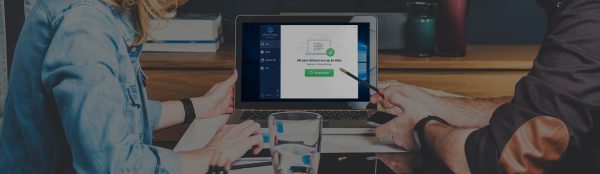
UPDATE YOUR DRIVERS
in Windows 11, 10 and 7
Use Driver Easy to update all the missing & outdated device drivers on PC for free.
1. Check the Compatibility
Before installing Resident Evil 4, make sure to check if your system meets the game’s minimum requirements. If your hardware does not meet the requirements, you may need to upgrade it to play the game.
The official minimum system requirements for Resident Evil 4 are:
Minimum:
- OS: Windows 10 (64-bit)
- Processor: AMD Ryzen 3 1200 / Intel Core i5-7500
- Memory: 8 GB RAM
- Graphics: AMD Radeon RX 560 with 4GB VRAM / NVIDIA GeForce GTX 1050 Ti with 4GB VRAM
- DirectX: Version 12
- Network: Broadband Internet connection
Recommended:
- OS: Windows 10 (64-bit)/Windows 11 (64-bit)
- Processor: AMD Ryzen 5 3600 / Intel Core i7 8700
- Memory: 16 GB RAM
- Graphics: AMD Radeon RX 5700 / NVIDIA GeForce GTX 1070
- DirectX: Version 12
- Network: Broadband Internet connection
2. Run as an Administrator
Running the game as an administrator can potentially fix compatibility issues that may cause Resident Evil 4 Remake to crash on startup or not launch at all. When you run an application as an administrator, it gives the application elevated privileges to access system resources that may be restricted by the operating system.
You can set the game to always run as an administrator by doing the following:
- Right-click on Resident Evil’s shortcut or .exe file and select “Properties” from the context menu.
- In the Properties window, select the “Compatibility” tab.
- Check the box next to “Run this program as an administrator.”
- Click “Apply” and then “OK” to save the changes.
3. Update Drivers
Outdated drivers can cause compatibility issues and lead to Resident Evil 4 crashes. Make sure to update your graphics card, sound card, and other hardware drivers to the latest version.
Best Alternate To Update Graphics Driver
Although NVIDIA and AMD release game-specific updates that you can download and install on your PC it takes time.
Also updating the graphics card drivers is a time-consuming task, and if you are a newbie you can end up installing the wrong drivers.
So we recommend downloading Driver Easy software on your PC. This program is a professional system driver updater that automatically scans a PC’s old driver and updates them instantly.
The Driver Easy is an N0.1 software updater tool in its field and for 12 years users are using it to fix their PC errors.
So download Driver Easy and let it deal with all the system drivers.
4. Verify Game Files
To check for corrupted game files, use the Steam client to verify the game files’ integrity. This will scan the game files and replace any corrupted or missing files. This process involves checking the game files stored on your computer against the files that are supposed to be there and repairing or replacing any corrupted or missing files. For verifying Resident Evil 4:
- Open Steam and navigate to your game library.
- Right-click on Resident Evil 4 and select “Properties” from the context menu.
- In the Properties window, select the “Local Files” tab.
- Click on “Verify integrity of game files.”
- Wait for the verification process to complete, which may take a few minutes depending on the size of the game files.
- Once the process is complete, Steam will automatically download and replace any corrupted or missing files.
5. Disable Fullscreen Optimization
Disabling fullscreen optimization can potentially help fix issues with Resident Evil 4 not launching or crashing on startup. Fullscreen optimization is a feature introduced in Windows 10 that is designed to improve the performance of fullscreen applications by enabling them to run in borderless windowed mode.
However, some users have reported that fullscreen optimization can cause issues with certain games, including Resident Evil 4 Remake. Disabling this feature can sometimes help fix the problem. Here are the steps to disable fullscreen optimization:
- Right-click on the Resident Evil 4 shortcut or .exe file and select “Properties” from the context menu.
- In the Properties window, select the “Compatibility” tab.
- Check the box next to “Disable fullscreen optimizations.”
- Click “Apply” and then “OK” to save the changes.
6. Force Using a Dedicated GPU
If you have both an integrated graphics card and a dedicated GPU on your computer, Resident Evil 4 Remake may not be using the dedicated GPU by default, which can cause issues with the game not launching or crashing on startup.
Follow these steps:
- Press Windows + R key and type devmgmt.msc.
- From the Device Manager, double-click on Display Adapters to expand the list.
- Now right-click on Integrated GPU and choose Disable Device.
- You might see a momentarily black screen but don’t worry about it.
7. Disable Overlay Apps
Third-party overlay apps such as Discord, Steam, or GeForce Experience can sometimes cause conflicts with Resident Evil 4 Remake, which can result in the game not launching or crashing on startup. To fix this issue, you can try turning off third-party overlay apps by following these steps:
- Exit Resident Evil 4 if it is running.
- Close any third-party overlay apps that are running, such as Discord, Steam, or GeForce Experience.
- Open the overlay app settings and look for an option to disable the overlay feature. For example, in Discord, you can disable the overlay feature by going to User Settings > Overlay and toggling the “Enable in-game overlay” option off.
- Once you have disabled the overlay feature in all third-party apps, try launching Resident Evil 4 again to see if the issue has been resolved.
8. Disabling Ray Tracing
Disabling ray tracing may help fix issues with Resident Evil 4 not launching or crashing on startup, especially if your graphics card does not support this feature. Ray tracing is a rendering technique that can enhance the lighting and shadow effects in the game, but it requires a graphics card that supports this feature. Some players reported that they fixed this issue by disabling ray tracing.
You can try disabling ray tracing by following these steps:
- Open Resident Evil 4 and go to the Options menu.
- Select the Graphics tab.
- Scroll down to the Ray Tracing section.
- Toggle the Ray Tracing option off.
- Click on Apply to save the changes.
9. Overclock GPU/CPU
Overclocking your CPU or GPU can cause issues with Resident Evil 4 not launching or crashing on startup. Overclocking is a process of increasing the clock speed of your CPU or GPU to improve performance, but it can also cause instability and crashes if not done correctly or if your system is not able to handle the increased clock speeds.
If you have overclocked your CPU or GPU and are experiencing issues with Resident Evil 4 Remake, you should try resetting your system to its default clock speeds to see if that fixes the problem. Here’s how you can reset your system to its default clock speeds:
- Restart your computer and enter the BIOS setup by pressing the appropriate key (usually Del or F2) during the boot process.
- Look for an option to reset your BIOS settings to their default values. This may be labeled as “Load Defaults,” “Load Optimized Defaults,” or something similar.
- Save the changes and exit the BIOS setup.
- Once your system has restarted, launch Resident Evil 4 to see if the issue has been resolved.
10. Update Direct X and Visual C++
Updating Direct X and Visual C++ can help fix issues with Resident Evil 4 Remake not launching or crashing on startup. Direct X is a collection of application programming interfaces (APIs) that are used to handle multimedia and gaming tasks in Windows, while Visual C++ is a programming language that is often used to create applications and games.
To update Direct X, follow these steps:
- Go to the official Microsoft Direct X download page
- Click the “Download” button to download the latest version of Direct X.
- Follow the instructions to install the update on your computer.
To update Visual C++, follow these steps:
- Go to the official Microsoft Visual C++ download page
- Look for the section labeled “Visual Studio 2015, 2017, and 2019” and download the appropriate version of Visual C++ for your system.
- Follow the instructions to install the update on your computer.



![How To Fix Spotify Web Player Black Screen or Not Working Issue [year]](https://cputemper.com/wp-content/uploads/2022/04/Fix-Spotify-Web-Player-Not-Working-Black-Screen-Song-Sipping-300x200.jpg)


