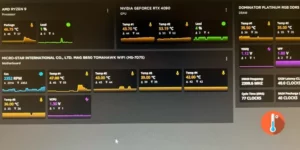Have you ever found yourself absorbed in the enthralling realm of Aeternum, only to be irritated by New realm’s constant new world FPS drops and performance problems?
From low FPS in towns to visible frame drops and stuttering, users are wondering why the game is running so poorly and looking for practical remedies to improve their gaming experience.
In this post, we’ll look at the secrets underlying New World’s performance issues and walk you through practical solutions to take your trip from irritating frame drops to flawless gaming.
How to Fix New World’s Low FPS and Stuttering
We have tried several fixes that will make the New World game run better.
1. Turn Off Game Mode
Game Mode is designed to provide a better game experience to you. It will disable all the running processes in the backend and that will avoid eating up too many resources.
But for some Windows 11 users, Game Mode could switch on by itself, which could cause poor FPS. So, when you play New World, you should turn it off.
- Press Win + I to launch Windows Settings.
- Go to Gaming > Game Mode.
- Toggle off Game Mode.
2. Change the game’s graphics settings.
Adjust the game’s visual settings, such as texture quality, shadow quality, and view distance. Some users think that medium settings offer a nice mix between graphics and performance.
If you raise the graphics settings, it can move part of the work from the CPU to the GPU. This might help balance the strain on the whole system.
Also, lowering the number of nameplates that are shown in the game settings could assist performance in crowded areas.
3. Tweak BIOS Settings
It is advised that you try disabling the XMP memory profile in the BIOS. If stability improves, it signals a compatibility issue, and users may need to alter timings or use a different RAM.
During startup, enter your BIOS/UEFI settings (typically by pressing DEL or F2) and enable RAM XMP. This triggers faster clock speeds, which improve memory performance.
4. Enable High-Performance Mode
Windows is set to run at a balanced power plan which means giving balanced resources and energy to ongoing programs.
Try to set the power setting to high performance to get additional resources while running New World. Follow these steps:
- To open Power Options, press Win + R and input powercfg.cpl.
- Set the power plan to High performance.
- If you can’t see the High-Performance option then from the left side click on Create a Poer Plan.
- Choose High Performance here and configure the parameters for On Battery and Plugged In.
- Click Create and you are done.
5. Update Graphics Card Driver
Check your graphics card drivers; if they are out of current or malfunctioning, you may face the New World FPS drop problem. There are two techniques for updating drivers: manually and automatically. The manual process entails visiting the AMD/NVIDIA websites and searching for the appropriate version.
However, we urge that you download Driver Easy. This is the best Windows 11/10 driver updater tool for Windows. This utility automatically checks and updates all obsolete drivers.
6. Limit FPS
Use in-game FPS counters or third-party tools like MSI Afterburner with RivaTuner Statistics Server to monitor real-time FPS, CPU usage, and GPU usage. Identify any anomalies during gameplay.
7. Verify the Integrity of Game Files
If you are dealing with New World low FPS it may be because necessary game files are corrupted or missing. You need to verify the game files using the Steam launcher.
During this process, Steam will scan the game files, and if there are any corrupted game files they will be downloaded and replaced.
- Open Steam launcher.
- Go to the Library.
- Right-click on New World and choose Properties.
- In the General tab, click on “Verify the game file.”
- Wait for that process to complete.
8. Uninstall the Antivirus Software:
Many users complained that they had installed the antivirus software and started dealing with low FPS while playing New World.
If you have installed any of these programs then try to uninstall them or disable them from running in the background.
Additionally, Adding the Easy Anti-Cheat (EAC) and its service to firewall rules to allow their operation might resolve some issues related to game performance.
9. Settlement Entrance Wait Time:
If you are dealing with New World low FPS in towns then waiting a few minutes after entering a settlement allows the game to stabilize. It will make the game less prone to frame drops and freezes. Patience might be required when entering crowded areas.
10. To Check CPU Bound Issues:
New World depends greatly on CPU performance. Consider upgrading to a CPU with faster clock rates and more cores for better gaming performance.
You should also use a dedicated GPU when playing the New World game. Open Device Manager (Right-click Start Menu > Device Manager), then “Display Adapters,” to confirm that your dedicated GPU (such as the RTX 3060) is listed and activated for New World. Integrated graphics should not be used to run the game.
11. Monitoring CPU Temperatures:
New World performance concerns are also tied to PC temperature. To check CPU temperatures during games, utilise monitoring software such as HWMonitor or MSI Afterburner. High temperatures might suggest a cooling issue.
Also, with time, dust may build up inside your laptop or PC, which can make it harder for it to cool down. Use compressed air to clean the fans and vents.
If you are confident, consider changing your CPU’s thermal paste. This can improve heat transfer while reducing thermal throttling.
12. Enable V-Sync
If you have GSYNC or FreeSync enabled, the refresh rate will be adjusted accordingly. You need to turn on V-Sync in the NVIDIA Control Panel before you can do these things.
- Right-click the desktop and select Nvidia Control Panel.
- Click Manage 3D Settings.
- I’d want to utilise the following 3D settings. Scroll down till you find Vertical Synchronisation.
- Select Vertical Sync. Choose On from the drop-down menu, and then click Apply.
13. Fix Blurry Text/Blurry Visuals in-game
If you find the game blurry or text blurry and adjusting your native resolution does not fix the issue you can try these steps:
- Go to New World in your Steam Library.
- Click Settings.
- Click Manage.
- Browse Local Files.
- Right-click on NewWorldLauncher and click properties.
- Click Compatibility.
- Click Change High DPI Settings.
- This will open a dialogue box – to select (checkbox) Override high DPI scaling behavior.