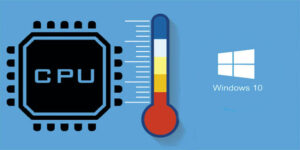Are you having trouble with Corsair iCUE not detecting fans? You’re not the only one. It might be hard to deal with software problems, but don’t worry; we’ve compiled useful tips from real-life situations to help you get those fans working again.
We’ve got your back if your iCUE is performing weird after you changed the graphical user interface or if your fans seem to have disappeared.
We’ll show you how to fix the Corsair iCUE fan identification problem in this article. The methods will be easy to follow and transparent. Let’s get those fans going nicely again.
Why Corsair Fans Not Showing Up in iCUE?
There are a number of reasons why Corsair fans could not show up in iCUE, and fixing the problem takes a methodical approach. Here are various things that might cause Corsair fans to not be found or show up in iCUE:
- Software Bugs: iCUE is a complicated piece of software, and bugs might happen when you update it or modify the way the graphical user interface looks. You may be able to fix these problems by running the wizard setup again on iCUE or by reinstalling the program.
- Firmware difficulties: If there are difficulties with the firmware, the fans may not be found. It could be possible to fix the detection issue by forcing an upgrade to the firmware of the device that the fan is attached to.
- Loose Connections: Fans may not be recognised because of physical problems, such cables that aren’t connected properly. You may be able to see the fans again by checking and securing all of the cable connections and then forcing a firmware update.
- Hardware Configuration: If you attach 3-pin fans to a port that expects 4-pin PWM fans, for example, it might cause detection problems. Checking the hardware configuration and changing the settings in the iCUE device settings could fix the issue.
- Power Supply Issues: Fans may not work well if the power supply is not strong enough or if there are problems with the SATA power connection. You may be able to fix power difficulties by switching the SATA power connection to a different cable on the PSU.
- Controller Limitations: Corsair controllers, such as the Commander Pro, can only handle a certain amount of current. If the fans that are attached go beyond this limit, it might cause problems with detection. One way to solve the problem is to look at how the controller is being used right now and think about getting a second one if necessary.
- Interference from Other Software, like hwinfo64, might get in the way of iCUE’s detecting procedure. To assist find out what’s wrong, you may make sure that conflicting software is set up correctly or turn it off for a short time.
- RGB Current Limitations: If you connect too many RGB devices and go above the maximum current allowed for RGB components, it might cause issues with detection. You may need to change the RGB values and think about other ways to put them up.
- Corrupted Software Installation: If your iCUE installation is corrupted, it may create a number of difficulties, such as difficulty with detecting fans. Reinstalling iCUE and demanding firmware upgrades after the reinstall can fix any software problems that were already there.
How to Fix iCUE Not Detecting Fans or Not Showing Up Fans?
Follow the below methods to resolve any error while running the iCUE utility.
1. Restart, Reinstall, and Update iCUE
If Corsair iCUE isn’t identifying fans, try these three things first to see if they work.
- To restart iCUE: close the Corsair Utility Engine and then click Alt+Ctrl+Delete on Windows 11 or 10 to launch the Task Manager. Find the iCUE process, right-click on it, and then select “End Task.” Make sure that the program is entirely closed from the system tray. Restart iCUE to see whether the detection issue has been fixed.
- Reinstall iCUE: If restarting doesn’t work, you may want to completely uninstall iCUE and delete all of its data and profiles. After you remove iCUE, restart your computer and then install it again. In many situations, this step alone fixes the issue with the fan detection.
- Update iCUE: To keep your iCUE software up to date, go to the Corsair iCUE download site and get the most recent version. Put the new version on your PC. Corsair often issues updates to fix bugs and improve functionality. So, making sure you have the most recent version may fix the iCUE fan identification problem.
2. Uninstall Conflicting Software
If you can’t check the fan speed or voltage in iCUE, it’s probably because two pieces of software are trying to get to the same information at the same time. If you use more than one PC monitoring tool on a Windows PC, it might cause problems with collecting data and turn off the Corsair iCUE cooler interface.
Some applications, such HWiNFO64, HWMonitor, EVGA PrecisionXOC, MSI Mystic Light, Riva Tuner, and Asus AuraRGB, are known to create problems with Corsair cooler drivers. This makes it hard for iCUE to manage RGB lights and find fans.
To fix this problem, you should remove any other monitoring apps that could be operating on your computer to prevent conflicts. Reboot your PC after uninstalling the Corsair iCUE driver and then turn it back on by hand:
- Open iCUE.
- Navigate to SETTINGS.
- Select “Restart iCUE Service.”
3. Rearrange the Fans on the Controller Hub
If Corsair iCUE isn’t picking up fans or RGB parts, especially when you’re using a CommanderPro fan controller, moving the fans around on the hub could help.
Follow these steps:
- Check the Fan Controller Configuration: Make sure that the lighting channels on the fan controller (CommanderPro) are set up appropriately.
- Manually Add Fans in iCUE: iCUE may not automatically find fans that are connected to the fan hub. Add these fans to iCUE by hand in a neat way.
- Put the fans on the hub in the right order: The fans on the hub should be in the right order. If the RGB fans aren’t working well, try moving them around on the hub controller.
- Sequential Operation: RGB fans work in a series. If the first fan in the hub doesn’t get a signal, it won’t send it to the subsequent fans. Make sure the fans are set up correctly so that one broken fan doesn’t damage the whole chain.
4. Specify Fan as 4-Pin PWM in the iCUE
If Corsair iCUE only sees some of your fans and not others, particularly when you use a fan controller like CommanderPro to change the speed of the fans, changing the fan settings may assist.
Follow these steps:
- Get to iCUE Settings: Launch iCUE and go to the settings.
- Set Fans to 4-pin PWM: Find the fan settings in iCUE. Change the fan setting from “Auto” to “4-pin/PWM.”
- Look at the Fan Hub Headers: Also, check the fan headers on the fan hub. Make sure they match the kind of fan you need (4-pin PWM).
You can fix the problem of iCUE not finding all the fans by changing the fans to 4-pin PWM in iCUE settings and making sure the configurations match the fan hub headers. If the issue doesn’t go away, there’s one more possible solution to try.
5. Run Wizard Setup Again
You may be able to fix any software bugs that are stopping fan identification by running the wizard setup again on iCUE.
6. Force Firmware Update
If the current firmware is having problems, forcing a firmware update on the device that the fan is linked to might be a good way to fix the problem.
7. Check for Loose Connections
Check that all of the cable connections are tight, particularly the ones that link the fans. If a fan isn’t showing up after a loose cable connection, you may be able to get it back by forcing a firmware update.
8. Verify Hardware Configuration
Make sure that the hardware setup matches the parameters in iCUE. Make sure that the iCUE device settings accurately identify the 3-pin and 4-pin fans.
9. Adjust Power Supply Connections
If there are difficulties with power, switching the SATA power connection to a separate cable on the PSU could assist with fan detection.
10. Consider Controller Limitations
There are several things that Corsair controllers, like the Commander Pro, can’t do right now. Look at how much current is being used overall, and if it goes above the limit, think about using a different controller.
11. Manage RGB Current Limitations
Be aware of the limits of RGB current. If you connect more than one RGB device, going above the maximum current might cause issues with detection. Change the RGB values as needed.
12. Seek Manufacturer Support
If all else fails, reaching out to Corsair’s technical support is advised. Their team can provide personalized assistance and guidance to address specific issues.
Remember to follow these solutions systematically and, if needed, seek additional support from Corsair’s technical team for a more tailored resolution to the Corsair iCUE fan detection problem.