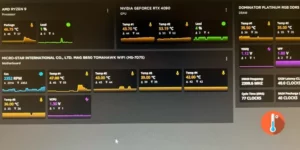You’re not the only one who gets frustrated when FanControl not detecting fans. This problem usually happens because FanControl and some system parts don’t work well together.
One common sign is not getting data for some fans or headers, which makes it impossible to control the cooling of your system properly. There are, luckily, some easy steps you can take to figure out what’s wrong and maybe fix it.
In this guide, we’ve shown you easy ways to get FanControl to recognise and find all of your fans, which will make sure that your system runs at its coolest.
Related: How To Fix SpeedFan Not Detecting Fans on Windows 11/10 PC
Why FanControl Won’t Detect Your PC’s Fan?
FanControl may not identify fans for a number of reasons. The following is a list of possible causes:
- If you’re using LibreHardwareMonitor or any similar library, FanControl will depend on it. You could find that FanControl has trouble detecting certain fans if this library has an inadequate implementation of the chip that controls the fans on your motherboard.
- There can be problems with detection on motherboards that do not have full support.
- Fans may not be able to be controlled by FanControl if the firmware or BIOS settings are incorrect or incompatible.
- Fans that are daisy-chained together may not be easily detected by FanControl. Instead of identifying them as separate fans, the program may treat them as a single entity.
- If FanControl is expecting a different mode from the headers that are specified, it could not recognise the fans that are attached to them (e.g., PWM or DC).
- Older versions of the library for monitoring hardware, such LibreHardwareMonitor, may not work with newer motherboards or have flaws that haven’t been fixed. Make sure you’re using the most recent version.
- Simultaneous use of other monitoring or fan control software may compromise the program’s fan detection and control fan.
- There may be instances when identification difficulties arise due to incompatibilities with plugins or other software that is integrated with FanControl.
- If the hardware monitoring library finds any sensors, FanControl will use them. The fans that go along with them could go undetected if certain sensors aren’t identified.
- It is possible for FanControl to incorrectly identify fans due to incorrect manual setups, such as assigning the wrong headers or mislabeling fans..
How To Fix FanControl Not Detecting Fans
It is vital to highlight that these ideas are based on many internet debates. When changing BIOS settings or utilising third-party plugins, always proceed with care.
Related: 12 Ways To Fix Corsair iCUE Not Detecting Fans
1. Check Fan Ports Configuration
Ensure that fan ports are set to the correct signal type (PWM or DC) and not left on Auto. Some users have reported issues with certain ports when set to Auto, and manually specifying the signal type resolved the problem.
2. Save BIOS Settings and Clear CMOS
Save your BIOS settings, clean CMOS, and then reload them. This step may fix blocked BIOS problems and guarantee that the settings are implemented appropriately.
3. Use HWMonitor to Import Readings
Launch HWMonitor while using FanControl. Some users have observed that FanControl detects fans properly when HWMonitor is active. This workaround involves importing readings from HWMonitor into FanControl.
4. Check FanControl.ADLX Plugin (For GPU Fans)
For those experiencing problems with GPU fans, the FanControl.ADLX plugin for AMD GPUs has been proposed as a solution. This plugin allows FanControl to identify and regulate AMD GPU fans.
5. Investigate LibreHardwareMonitor Issues
If FanControl is not detecting certain fans, check the LibreHardwareMonitor GitHub repository for any reported issues related to the internal chip controlling the fans on your motherboard. Be aware that this might require coding expertise to address.
6. Verify BIOS Fan Settings
Ensure that the fans producing detection difficulties are properly set in the BIOS. Check that they are in PWM or DC mode, and try with various settings to see whether FanControl recognises them.
7. Check FanControl GitHub Threads
Check out FanControl GitHub issue threads on incomplete chip implementations. Developers may fix motherboard compatibility concerns.
8. Utilize HWInfo to Help FanControl
Experiment with running HWInfo alongside FanControl. Some users have reported success in getting FanControl to detect fans by having HWInfo open simultaneously. This might involve using the FanControl HWInfo plugin.
9. Investigate Hardware Monitoring Library Updates
Make sure you have the most up-to-date version of the library for tracking hardware (for example, LibreHardwareMonitor). Updates to libraries might fix bugs or make them work better with newer systems.
10. Consider Alternative Control Software
Consider looking at other fan control software, such iCue, which may be more compatible with certain motherboards and provide efficient fan management, if FanControl still presents issues.