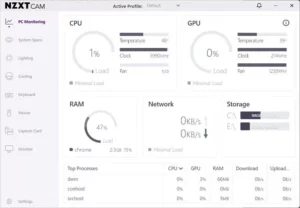Keeping your computer’s CPU temperature under control is crucial for performance and lifespan. Whether you’re a gamer, an overclocker, or just a power user, Core Temp is one of the most reliable free programs for monitoring your CPU’s temperature and health.
Core Temp is a small, yet powerful application that displays the temperature of each individual core in your CPU. It is particularly developed for Windows users who seek real-time temperature monitoring with minimal clutter and resource use.
⭐ Core Temp Key Features
- 🔥 Real-Time CPU Temperature Monitoring
View the exact temperature of each core, live any time on screen. - 🧠 Processor Details
Displays CPU model, platform, frequency, voltage, and more features. - ⚠️ Overheat Protection
Set alerts to warn you when your CPU hits dangerous temps any time. - 🧩 Plugin Support
Customize your experience with 3rd-party plugins and control them on screen. - 🌐 Remote Monitoring (via plugins)
Keep an eye on your system even in your unavailabity.
This PC heat monitor can shut down the system automatically if the computer temperature gets too hot. Free Core temp for Windows 10 download is an easy means to keep an eye on CPU temp and prevent overheating.

- Latest Version: 1.18
- Requirements: Windows XP / Vista / Windows 7 / Windows 8 / Windows 10 / Windows 11
- File Size: 1.22 MB
- Updated: Dec 04, 2022
- Developer: Alcpu
Core Temp Overview
After downloading Core temp, the installation process is straightforward. However, this free CPU temperature monitor software is ad-supported. So, when you launch the Core transient installation setup, it also downloads third-party components.
But if you pay a little attention you can exclude these options while installing Core temp on Windows 10.
At first glance, the Core Temp interface is not very attractive rather its design is very simple. But as a system monitoring tool, it is a solid free Windows gadget.
The window of this CPU temp monitor is very small but it’s filled with very important information. Core temp displays accurate information relating to CPU core temperature, CPU model, frequency, and system voltage etc.

On the bottom side, you can check the CPU temperature of your PC. This Windows temperature monitor also displays minimum, maximum, and current CPU temperature along with CPU load.
This temperature monitor uses the TJ Max value to show CPU temperature. This value can help the users to understand what should be the normal CPU temperature range for better PC performance.
As a system tray software, this temp monitor creates an icon in the taskbar notification area of each CPU core temperature. Initially, this CPU temperature monitor displays readings color-coded to make it easy for users to determine which core is generating more heat.
As already explained this core temperature monitor has an option to automatically shut down the system. This feature prevents computer overheating.
Related: Why is my CPU Overheating? How do I keep my CPU Cool?
Just click on “Options” then on “Overheat Protection”. A window will appear where you can enable this option.
Here you can determine CPU temperature and this temp program will inform you to take quick action.
If the computer temperature rises too high, this PC temperature monitor provides many options: put the machine to sleep, hibernate, or shut down.

With all benefits explained about this CPU temp program, you can monitor CPU temp on Windows 10, Windows 7, Windows XP, Vista, 8.
Related: Real Temp Free Download Review
How To Use Core Temp on Windows?
This is a fairly basic software. Simply run it, and it will display the temperature of your processor’s Die.
Here’s how you utilize it. When you run it, you will see the main window and a system tray icon:
- Hover your mouse over the symbol to see all cores and their temperatures.
- A double-left click will reveal or conceal the main window.
- Minimizing the main window will minimize it to the system tray.
- Single-Right click will bring up the “File” menu.
Important Settings To Adjust After Installing Core Temp
There are also settings that you can adjust:
- Set the period between each temperature read as (10 – 9999ms).
- Set the period between each write to the log file (equal to the read interval plus 99999ms).
- Toggle the logging On/Off.
- Prevent the “CPU is overheating!” message from appearing in case of overheating.
- Show temperature in Fahrenheit – self-explanatory.
- Start minimized – when checked, Core Temp will launch with the main window hidden.
- Show Delta to Tj.Max. – Will display the output of the DTS value on Intel CPUs.
- Start Core Temp with Windows – Check the option to have Core Temp launch alongside Windows.
What processors does Core Temp support?
The Core Temp-supported AMD Processors are:
- All FX series.
- All APU series.
- All Phenom / Phenom II series.
- All Athlon II series.
- All Turion II series.
- All Athlon64 series.
- All Athlon64 X2 series.
- All Athlon64 FX series.
- All Turion64 series.
- All Turion64 X2 series.
- All Sempron series. (K8 and up based)
- All Opteron processors.
- Single Core Opterons starting with SH-C0 revision and up. (K8 based)
Core Temp Supported Intel Processors
- All Core i3, i5, i7 series.
- All Atom processors.
- All Core Solo series.
- All Core Duo series.
- All Core 2 Duo series.
- All Core 2 Quad series.
- All Core 2 Extreme series.
- All Celeron-M 400 and 500 series.
- All Celeron series.
- All Pentium series.
- All Xeon (Core-based) processors.