MSI Afterburner is the most used graphics card software to enhance its performance through GPU overclocking. MSI Afterburner downloads give you full control over GPU by offering cool features i.e. in-game GPU monitoring, hardware customization FPS counter overlay, customizing fan profiles, benchmarking, and video recording.
The MSI Afterburner’s latest version can let you check the GPU core clock, memory clock, temperature, voltage, and fan speed with a real-time on-screen-display monitor in games. All adjustments can be saved as profiles, and users can quickly switch to different settings with hotkeys.
Download the latest version of MSI Afterburner for PC and easily Check CPU and GPU temps, control fan speed, core voltage, and power. If you are a gamer then you can also use its in-game FPS counter overlay to check live framerate.
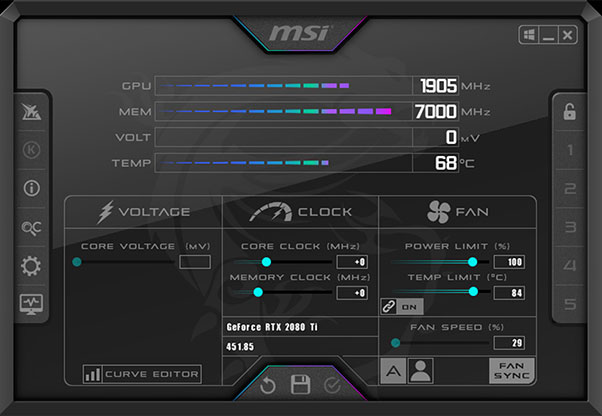
- Latest Version: 4.6.5
- File size: 53.1 MB
- Requirements: Windows 7 / Windows 8 / Windows 10 / Windows 11
- Updated: April 03, 2023
- Developer: MSI
If your PC’s CPU overheats a lot then use its custom fan curve option that will enable the CPU fans to run at an ideal RPM when internal hardware heats up. You can download the latest version on Windows 10/7 PC and laptop (32 & 64-bit). Its Android and Mac version is also available to download on Android and Mac devices.
You can also download a Remote Server on the MSI Afterburner Android version pair it with a desktop overclocking utility and easily monitor system health.
MSI developer has struggled very hard in making this utility more advanced, stable, and safe to use. So many bugs or performance-related issues that arose in the previous 4.1.1, 4.2.0, 4.3.0, and 4.4.0 versions are now fixed in their beta version.
How to Use Afterburner Overlay In Games
Afterburner’s on-screen display is your best friend while playing games. It shows live information about your hardware in the corner of the screen.
You can see CPU temp readings, FPS, core Voltage, GPU temperature, RAM usage, and clock speed.
If the overlay is not working or it simply not showing during gameplay, then you have to perform little tweaks:
- Run the Afterburner utility, and click on the gear icon to open its settings.
- Click on the Monitoring tab, then checkmark the metric you want this tool to display.
- Check the box “Show in On-Screen Display” in the “properties” section and click the “Apply” button.
Now run the game to see if it’s showing in-game FPS. You can also select the OSD hotkey to hide and show this feature.
Many users also report that the MSI Afterburner overlay won’t work in Destiny 2. The reason is, these games block outside code from being overlayed as an anti-cheat measure.
However, if you are looking for the best alternative for OSD overlay, consider Razer Cortex overlay more reliable.
How To Use MSI Afterburner?
The most amazing feature that led users to download Afterburner 64-bit is its manual fan control feature.
While running the stress test usually the system heats up, to cool it down you can take control and manually increase the fan speed.
Use the custom fan curve from its settings and then set it to user-defined. When the system overheats the fan speed will also increase gradually to maintain the ideal CPU temp range.
Although this tool is safe to use you should still read some guides before setting a custom fan curve.
- Setting up the MSI Afterburner fan curve is quite simple. Click on the Gear icon then click on the Fan Tab.
- You will see a curve that this pre-defined. The vertical value represents the fan speed (%) whereas the horizontal value represents the temperature.
- To change the curve click between two points on the graph to add a new point.
- Once you have set the fan speed save it with your profile, click “OK”
You can save your settings to one of the 5 available profiles shown on the bottom right of the main UI.
How To Change MSI Afterburner Skins
It’s not just a GPU overclocking utility you can use custom user skins to customize its theme. You can either use the default skin or download more skins.
- To change skin open this tool and press on the Settings icon (It’s a small gear)
- Click on the User Interface tab. If you can’t see this tab use the arrow key buttons to the right.
- Under User interface skinning properties, you’ll see the skins dropdown menu followed by a preview of the skin and a few other skin customization options.
- You can change/customize skin i.e. scaling, transparency, and composition mode.
- Once you are done click Appy and the skin is changed.
How to Download and Install MSI Afterburner Skins?
If you don’t like the skins (for whatever reason) you can download and install the third-party skins.
- Although the MSI doesn’t officially offer these skins, you can find the best skins on-site like DeviantArt.
- Once you download the skin file, you need to place it here, C:\Program Files (x86)\MSI Afterburner\Skins (the download path may vary)
- If you want to delete skin you can do so by deleting the skin file from the above directory.
How to Update MSI Afterburner
If you have an old or Beta version installed on your PC and you need to update this software easily. This tool gives you options to run a scheduled update process.
That will run once a week or month and scan the updated version. If it found any such thing it will automatically install it.
However, you can also manually check updates by clicking on the Check Now button.
All you have to do is to open settings and head into User Interface Tab.
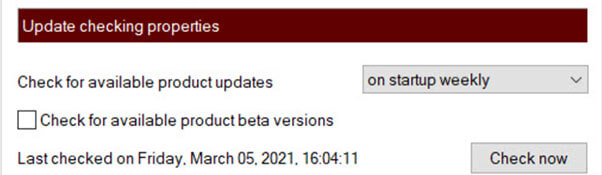
Use MSI Afterburner OC Scanner feature
If you are new to GPU overclocking arena then don’t worry this tool has an OC Scanner. It’s an essential tool that works inside the main software. It uses a stable algorithm process to determine the highest stable overclock settings for your GPU.
It gradually increases the GPU clock speed, then stresses it to see if the clock speed is stable.
What is MSI Afterburner PageFile Usage
Pagefile size is only tangentially related to the physical RAM amount available on the PC. Pagefile serves multiple roles, one of which is virtual memory. When programs run out of space in system RAM they switch to virtual memory.
What MSI AB shows as pagefile usage, actually is the committed memory value from the task manager. To get the correct values for page file usage, you have to use Performance Monitor. Slightly high usage is normal.
How to Overclock GPU with MSI Afterburner
Users can easily overclock GPU with its OC Scanner tool. This tool is safe and stable and automatically overclocks GPU.
You don’t need to manually tweak core voltage or clock speed. Just wait 10 to 15 minutes after running OC Scanner.
Create MSI Afterburner Profiles For Games
Users can create 5 profiles per game or import them from another system. If you are going to overclock GPU then create a profile for a custom fan curve.
The process is simple, get inside the Settings > Fan Tab and set the fan curve, and save the profile.
Limit FPS with MSI Afterburner
You can also use MSI AB to limit FPS, but to do it you need to download an additional program called Rivatunner.
Run this utility along with AB and put a cap on FPS while playing games.
MSI Afterburner Can’t Change Core Voltage or Change Fan Speed
While millions of users are using this Windows benchmark utility. Many run into problems where this tool doesn’t detect GPU, Core Voltage, and Power limit.
Some say that MSI Afterburner not working, showing OSD, or the fan speed is greyed out.
These issues can be fixed easily just read our comprehensive guide on how to fix MSI Afterburner Can’t Change Fan Speed problems.
Do I need a RivaTuner statistics server for MSI Afterburner?
The MSI Afterburner pretty much works fine independently and RivaTuner Statistics Server (RTSS) is just an add-on. On the contrary, you can run Rivatunner separately as it requires a source.
The MSI AB provides a source to RTSS and helps this utility to display information in numbers while playing games.
Free MSI Afterburner Alternative
Although we don’t find any drawback of using this utility. However, if you still want a program like MSI Afterburner then EVGA Precision, Zotac Firestorm, and ASUS GPU Tweaks are the best alternatives.
These tools are also free but most of them are brand specific.
How to Turn off MSI Afterburner
If you want to turn off overclocking feature or need to disable fan settings then you simply reset the program using the built-in feature.
On the other hand, if you want o completely uninstall this utility then it is super easy. Just use your Control Panel to uninstall it permanently.






