Resident Evil 4 is one of the most popular and well-loved games of all time, and it has been enjoyed by millions of gamers across the globe. However, one of the most common problems that players encounter when playing this game is audio issues.
If you’re one of those players who are experiencing Resident Evil 4 audio not working or sound-cutting problems, you’re not alone. This problem is usually caused by missing or outdated audio drivers, corrupted game files, conflict with other software, incorrect audio settings in the game, or hardware issues with your computer.
In this article, we’ll explore the solutions to fix the Resident Evil 4 Remake audio that is not working or the sound cutting out issue on Windows PC.
Fix Resident Evil 4 Audio Not Working or Sound Cutting Issue
Now that we know the possible reasons why Resident Evil 4 audio is not working or sound cutting out, let’s look at the solutions:
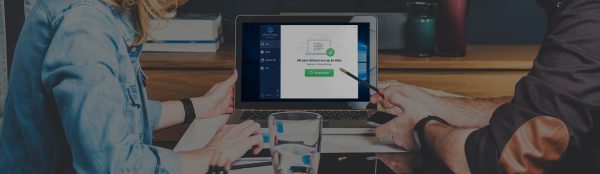
UPDATE YOUR DRIVERS
in Windows 11, 10 and 7
Use Driver Easy to update all the missing & outdated device drivers on PC for free.
1. Disable Nahimic Service
Disabling the Nahimic service may potentially work as a solution for some users experiencing audio issues in Resident Evil 4. Nahimic is software that enhances audio on certain gaming laptops and desktops, but it may conflict with other audio software or drivers, causing problems with the game’s audio.
To disable Nahimic, follow these steps:
- Press the Windows key + R to open the Run command box.
- Type in “services.msc” and hit Enter.
- Scroll down to find the “Nahimic service” and right-click on it.
- Select “Properties” and then choose “Disabled” from the Startup type drop-down menu.
- Click on “Apply” and then “OK” to save the changes.
- Restart your computer and check for the issue.
2. Update Your Audio Drivers
The Second thing you should do when you experience audio problems in Resident Evil 4 is to update your audio drivers. You can do this manually by going to your computer manufacturer’s website and downloading the latest audio drivers.
Best Alternate To Update Graphics Driver
Downloading and installing the audio drivers is a time-consuming task, and if you are a newbie you can end up installing the wrong drivers.
So we recommend downloading Driver Easy software on your PC. This program is a professional system driver updater that automatically scans a PC’s old driver and updates them instantly.
The Driver Easy is an N0.1 software updater tool in its field and for 12 years users are using it to fix their PC errors.
So download Driver Easy and let it deal with all the system drivers.
3. Reinstall Audio Drivers
Reinstalling audio drivers is another solution that may work for some users experiencing audio issues in Resident Evil 4. Here are the steps to reinstall audio drivers:
- Press the Windows key + X and select “Device Manager“.
- Expand the “Sound, video, and game controllers” section.
- Right-click on your audio device and select “Uninstall device“.
- Check the box for “Delete the driver software for this device” and click “Uninstall“.
- Restart your computer.
- Windows will automatically reinstall the audio driver.
- Once the audio driver has been reinstalled, launch Resident Evil 4 and see if the audio issues have been resolved.
4. Check for Software Conflicts
Checking for software conflicts is another troubleshooting step you can take to fix audio issues in Resident Evil 4. If you have other software running while playing Resident Evil 4, it may cause conflicts that can result in audio problems. Try closing other software that are playing any kind of audio and see if the audio issue is fixed.
Here are the steps to check for software conflicts:
- Press the Windows key + R to open the Run command box.
- Type in “msconfig” and hit Enter.
- In the System Configuration window, click on the “Services” tab.
- Check the box for “Hide all Microsoft services” at the bottom of the window.
- Look for any third-party audio services or enhancements that could be conflicting with Resident Evil 4’s audio, such as Sonic Studio.
- Uncheck the box next to any third-party audio services or enhancements that you suspect could be causing the issue.
- Click “Apply” and then “OK“.
- Restart your computer and launch Resident Evil 4 to check if the audio issues have been resolved.
5. Check Audio Settings
Changing the audio settings in Resident Evil 4 can be a simple solution to fix audio issues. Make sure that the audio settings in Resident Evil 4 are set correctly. Ensure that the volume levels are set correctly, and the right output device is selected.
Here are the steps to change the audio settings:
- Launch Resident Evil 4 and select “Options” from the main menu.
- Select “Audio” from the options menu.
- Check that the “Master Volume” is turned up and not muted.
- Ensure that the “Audio Output Device” is set to the correct device, such as speakers or headphones.
- Try adjusting the “SFX Volume,” “Music Volume,” and “Voice Volume” sliders to see if the audio issues are fixed.
- Click “Apply” to save the changes, then launch the game and check if the audio issues have been resolved.
- Hardware Issues
Finally, if none of the above solutions works, it’s possible that you have hardware issues with your computer. Check your speakers or headphones to make sure they’re working correctly. Try plugging them into another device to see if the problem is with the device or the speakers/headphones.
7. Verify Game Files
Sometimes, corrupted game files can cause audio issues in Resident Evil 4. To fix this, you need to verify the game files. Open Steam, right-click on Resident Evil 4, select Properties, and then click on the Local Files tab. From there, click on Verify Integrity of Game Files. This process may take a few minutes, but it should fix any corrupted game files.






