Destiny 2: Lightfall is one of the most popular online multiplayer games out there. It’s loved by gamers all over the world for its stunning graphics, engaging gameplay, and seamless online multiplayer experience.
However, many players have been reporting an issue where the game experiences low FPS drops during gameplay. This issue can be frustrating and can significantly affect the overall gaming experience.
In this article, we’ll discuss why this issue occurs and how to fix Destiny 2: Lightfall’s low FPS drop on PC even those that have high-end hardware.
Why Does Destiny 2: Lightfall Experience Low FPS Drops?
There are several reasons why Destiny 2: Lightfall experiences low FPS drops. Here are some of the most common reasons:
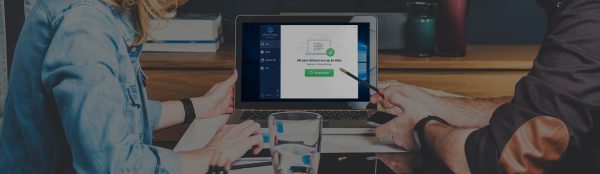
UPDATE YOUR DRIVERS
in Windows 11, 10 and 7
Use Driver Easy to update all the missing & outdated device drivers on PC for free.
- High graphics settings: One of the most common reasons why Destiny 2: Lightfall experiences low FPS drops is because of high graphics settings. If your graphics settings are too high for your system, it can cause the game to lag and experience low FPS drops.
- Outdated graphics drivers: Another common reason for low FPS drops in Destiny 2: Lightfall is outdated graphics drivers. It’s essential to keep your graphics drivers up to date to ensure optimal performance.
- Background applications: Sometimes, background applications can interfere with the performance of Destiny 2: Lightfall. Applications such as antivirus software, screen recorders, and other applications running in the background can cause the game to lag and experience low FPS drops.
- Overheating: Overheating can also cause low FPS drops in Destiny 2: Lightfall. If your system is overheating, it can affect the performance of the game.
How to Fix Destiny 2: Lightfall Low FPS Drops?
Now that we know why Destiny 2: Lightfall experiences low FPS drops, let’s discuss how to fix it. Here are some of the most effective solutions:
1. Lower Graphics Settings
One of the most effective ways to fix low FPS drops in Destiny 2: Lightfall is to lower the graphics settings. Try lowering the graphics settings to see if it improves the game’s performance. Here are the steps to lower graphics settings in the game:
- Launch Destiny 2: Lightfall and go to the settings menu.
- Select the “Video” tab to access the video settings.
- In the video settings, you will see options to adjust various graphics settings such as resolution, texture quality, shadows, lighting, and more.
- Lower the graphics settings to reduce the strain on your system. You may have to experiment with different settings to find the right balance between graphics quality and performance.
- Once you have made the changes, click on “Apply” or “Save” to save the new settings.
- It’s worth noting that lowering graphics settings may affect the visual quality of the game.
2. Update Graphics Drivers
Updating your graphics drivers is essential to keep your system up to date to ensure optimal performance. Check for updates regularly and install them if available. Here are the steps to update your graphics drivers:
- Determine the type of graphics card you have installed on your computer. You can find this information by going to the Device Manager in your Windows operating system.
- Once you know the type of graphics card you have, visit the website of the manufacturer of your graphics card, such as Nvidia or AMD.
- On the manufacturer’s website, navigate to the Drivers section and find the appropriate driver for your graphics card.
- Download the driver and follow the on-screen instructions to install it on your computer.
- Once the installation is complete, restart your computer to apply the changes.
Best Alternate To Update Graphics Driver
Although NVIDIA and AMD release game-specific updates that you can download and install on your PC it takes time.
Also updating the graphics card drivers is a time-consuming task, and if you are a newbie you can end up installing the wrong drivers.
So we recommend downloading Driver Easy software on your PC. This program is a professional system driver updater that automatically scans a PC’s old driver and updates them instantly.
The Driver Easy is an N0.1 software updater tool in its field and for 12 years users are using it to fix their PC errors.
So download Driver Easy and let it deal with all the system drivers.
3. Close Background Applications
Sometimes, background applications can interfere with the performance of Destiny 2: Lightfall. Applications such as antivirus software, screen recorders, and other applications running in the background can cause the game to lag and experience low FPS drops. Here are the steps to close background tasks:
- Press the Ctrl + Shift + Esc keys on your keyboard to open the Task Manager.
- In the Task Manager, click on the “Processes” tab to view all the processes running on your computer.
- Look for any processes that may be running in the background and consuming significant system resources, such as antivirus software, screen recorders, or other applications that you don’t need while playing the game.
- Select the process and click on “End Task” to close it. Be careful not to close any critical system processes as they may cause stability issues.
- Repeat the process for any other unnecessary background tasks.
4. Monitor System Temperature
Keep an eye on your system temperature while playing Destiny 2: Lightfall. If your system is overheating, try cleaning the fans or investing in additional cooling solutions such as liquid cooling.
5. Set Power Options
Adjusting the power options on your computer can also help to fix low FPS drops in Destiny 2: Lightfall. Here are the steps to adjust power options:
- Click on the Windows Start menu and type “Power Options” in the search bar.
- Select “Power Options” from the search results to open the Power Options menu.
- In the Power Options menu, you will see different power plans, such as “Balanced,” “High Performance,” and “Power Saver.”
- Select the “High Performance” power plan to optimize your system’s performance while playing games.
- If you don’t see the “High Performance” option, click on “Create a Power Plan”, and select the “High Performance” option.
- Once you have selected the “High Performance” power plan, click on “Change plan settings” to adjust the power options.
- In the “Change settings for the plan” menu, you can adjust settings such as display brightness, sleep mode, and more. Make sure to set the “Turn off display” and “Put the computer to sleep” options to “Never” to prevent the computer from going into power-saving mode while playing games.
- Click on “Save changes” to apply the new power options.
6. Enable Game Mode
Enabling Game Mode in Windows 10/11 can help to fix low FPS drops, stuttering, freezing, and improve overall gaming performance in Destiny 2: Lightfall. Game Mode optimizes your system’s performance while playing games by allocating more CPU and GPU resources to the game and limiting background processes.
Hardware-accelerated GPU scheduling, if supported, can further improve performance by reducing latency and improving GPU utilization. Here are the steps to enable Game Mode:
- Press the Windows key + I to open the Settings app.
- Click on “Gaming” in the Settings menu.
- In the Gaming menu, click on “Game Mode” on the left-hand side.
- Toggle the “Game Mode” switch to “On.”
- You can also enable the “Hardware-accelerated GPU scheduling” option if your computer supports it.
- Close the Settings app and launch Destiny 2 to see if the issue has been resolved.
7. Disable V-Sync
Disabling V-Sync (vertical synchronization) can sometimes help to improve FPS (frames per second) in Destiny 2: Lightfall. V-Sync is a feature that synchronizes the game’s frame rate with your monitor’s refresh rate to prevent screen tearing. However, V-Sync can also limit your FPS if your system cannot maintain a high enough frame rate to match your monitor’s refresh rate.
Disabling V-Sync can potentially improve FPS, but it may also cause screen tearing or other visual artifacts, so it’s important to test and see if it makes a noticeable difference in performance for your system. Here are the steps to disable V-Sync:
- Launch Destiny 2 and open the Settings menu.
- Click on the “Video” tab in the Settings menu.
- Scroll down to the “V-Sync” option.
- Select “Off” to disable V-Sync.
- Save your settings and exit the menu.
8. Repair Game File
Repairing game files can help to fix issues with Destiny 2: Lightfall and improve game performance. Here are the steps to repair the game files on Steam:
- Open Steam and navigate to your Library.
- Right-click on Destiny 2 and select “Properties” from the context menu.
- In the Properties window, click on the “Local Files” tab.
- Click on the “Verify Integrity of Game Files” button.
- Steam will verify the integrity of the game files and replace any missing or corrupted files.



![How To Fix Spotify Web Player Black Screen or Not Working Issue [year]](https://cputemper.com/wp-content/uploads/2022/04/Fix-Spotify-Web-Player-Not-Working-Black-Screen-Song-Sipping-300x200.jpg)


