Sons of the Forest is a highly anticipated survival horror game developed by End night Games. However, some players have reported that they are facing issues while launching or loading the game on their PCs.
If you are facing the same issue, then don’t worry, as this article will guide you on how to fix Sons of the Forest won’t launch or load on a PC.
Why Sons of the Forest Won’t Launch on PC?
Before we move to the solution, let’s first understand the possible reasons behind the issue, outdated or corrupted drivers can cause the game to not launch or load properly, the second reason would be like some game files are missing or corrupted, then the game may not launch or load correctly.
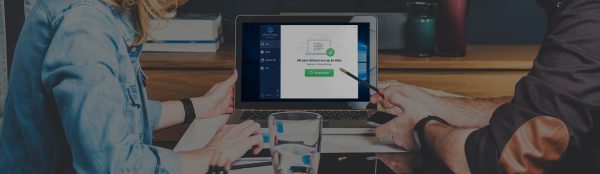
UPDATE YOUR DRIVERS
in Windows 11, 10 and 7
Use Driver Easy to update all the missing & outdated device drivers on PC for free.
- Antivirus: Sometimes, antivirus software may block the game from launching or loading due to false positives.
- Insufficient System Requirements: The game may require high system requirements, and if your PC does not meet those requirements, then the game may not launch or load properly.
- Overlay: Sometimes, the App overlay may interfere with the game, causing it to not launch or load.
How To Fix Sons of the Forest Won’t Launch or Load on PC?
Now that we know the possible reasons behind the issue let’s look at the solutions to fix the Sons of the Forest won’t launch or load on PC issue:
1. First Check System Requirements
The game may require high system requirements, and if your PC does not meet those requirements, then the game may not launch or load properly. Therefore, checking your PC’s system requirements can help you determine if your PC can run the game or not. Here are the system requirements for Sons of the Forest:
Minimum:
- Operating system: Win7
- Processor: Intel Core i3-6100/AMD FX-6300 or equivalent
- Memory: 8 Gb RAM
- Graphics: GeForce GTX 750Ti /AMD R7 265 or equivalent
- Direct X: Version 11
- Storage: 20 GB available
Recommended:
- OS: 64-bit Windows 10
- Processor: INTEL CORE I7-8700K or AMD RYZEN 5 3600X
- Memory: 16 GB RAM
- Graphics: NVIDIA GeForce 1080Ti or AMD Radeon RX 5700 XT
- DirectX: Version 11
- Storage: 20 GB available space
2. Run as an Administrator
Running Sons of the Forest as an administrator may help resolve some issues related to permissions, especially if the game is failing to launch or load due to administrative restrictions. Here are the steps to run the game as an administrator:
- Right-click on the Sons of the Forest game icon on your desktop.
- Select “Run as administrator” from the dropdown menu.
- If prompted, click “Yes” to allow the game to make changes to your system.
- Wait for the game to launch or load.
3. Update your Graphics Card Drivers
As mentioned earlier, outdated, or corrupted drivers can cause the game to not launch or load properly. Therefore, updating your graphics card drivers can resolve the issue. Here are the steps to update your graphics card drivers:
- Press Windows + X key and select Device Manager.
- Expand the Display Adapters option.
- Right-click on your graphics card and select Update Driver.
- Select “Search automatically for updated driver software.”
- Wait for the driver update to complete.
- Restart your PC and try launching the game again.
Best Way To Update Graphics Card Driver
Although NVIDIA and AMD release game-specific updates that you can download and install on your PC it takes time.
Also updating the graphics card drivers is a time-consuming task, and if you are a newbie you can end up installing the wrong drivers.
So we recommend downloading Driver Easy software on your PC. This program is a professional system driver updater that automatically scans a PC’s old driver and updates them instantly.
The Driver Easy is an N0.1 software updater tool in its field and for 12 years users are using it to fix their PC errors.
So download Driver Easy and let it deal with all the system drivers.
4. Verify Game Files on Steam
If some game files are missing or corrupted, then verifying the game files on Steam can fix the issue. Here are the steps to verify game files on Steam:
- Open Steam and go to your Library.
- Right-click on Sons of the Forest and select Properties.
- Select the Local Files tab.
- Click on “Verify Integrity of Game Files.”
- Wait for the verification process to complete.
- Restart your PC and try launching the game again.
5. Disable Antivirus Software
As mentioned earlier, sometimes, antivirus software may block the game from launching or loading due to false positives. Therefore, disabling your antivirus software can resolve the issue.
Here are the steps to disable antivirus software:
- Right-click on the antivirus icon in the system tray.
- Select “Disable” or “Pause Protection.”
- Try launching the game again.
- If the game launches or loads correctly, then add an exception to your antivirus software for Sons of the Forest.
6. Disable Overlay
If you are experiencing issues with Sons of the Forest not launching or loading on your PC, disabling overlay apps may help. Overlay apps, such as Discord or Nvidia Shadowplay, can interfere with the game and cause it to crash or fail to launch. Here are the steps to disable overlay apps:
Discord Overlay:
- Open Discord and go to User Settings.
- Click on the Overlay tab.
- Toggle off “Enable in-game overlay.”
Nvidia Shadowplay Overlay:
- Open the Nvidia GeForce Experience app.
- Click on the Settings icon (gear icon) in the top right corner.
- Go to the General tab.
- Toggle off “In-Game Overlay.”
Steam Overlay:
- Open Steam and go to Settings.
- Click on the In-Game tab.
- Toggle off “Enable the Steam Overlay while in-game.”
7. Update Direct X
Reinstalling DirectX may help fix issues related to the Sons of the Forest failing to launch or load properly. DirectX is a collection of application programming interfaces (APIs) used for handling multimedia-related tasks on Windows.
Here are the steps to reinstall DirectX:
- Press the Windows + R key on your keyboard to open the Run dialog box.
- Type “dxdiag” in the Run dialog box and press Enter. This will open the DirectX Diagnostic Tool.
- Click on the “System” tab and take note of the operating system you are running.
- Visit the Microsoft DirectX End-User Runtime Web Installer page using your web browser.
- Click the “Download” button and select the language you want to use.
- Follow the instructions to download and install the DirectX End-User Runtime Web Installer.
- Restart your computer.
8. Reinstall Sons of The Forest
If the previous solutions have not resolved the issue with Sons of the Forest not launching or loading on your PC, reinstalling the game may be necessary. Reinstalling the game will replace any corrupted or missing game files that may be causing the issue. Here are the steps to reinstall the game:
- Open Steam on your PC.
- Go to your library and right-click on Sons of the Forest.
- Select “Uninstall” from the dropdown menu.
- Follow the instructions to uninstall the game.
- Once the game has been uninstalled, restart your computer.
- Open Steam again and go to your library.
- Click on the “Install” button next to Sons of the Forest.
- Follow the instructions to reinstall the game.
Once the game has been installed, try launching it again to see if the issue is resolved.
9. Perform a Clean Boot
To resolve the problem of “Sons of the Forest” not loading on your PC due to software conflicts, we suggest performing a clean boot. This will help you identify the specific program causing the issue and allow you to bypass it.
10. Launch the Game in Windowed Mode (Steam)
You can attempt to address the issue by launching the game in windowed mode via Steam. A fullscreen mode may not be compatible with your computer’s hardware, causing issues.
To do this, access the game’s properties by right-clicking on “Sons of the Forest” in your Steam library. In the “General” section, select “Set Launch Options” and input the provided command-line argument.
- -windowed -noborder



![How To Fix Spotify Web Player Black Screen or Not Working Issue [year]](https://cputemper.com/wp-content/uploads/2022/04/Fix-Spotify-Web-Player-Not-Working-Black-Screen-Song-Sipping-300x200.jpg)


