Many players of 7 days to die reported about the stuttering and lagging issue. Players even with up to GTX the 1080s and having a better-performed CPU have been experiencing lag issues. They complained that when they came across large bodies of water during gameplay their FPS dropped from over 60FPS to less than 20FPS. Although 60FPS is fine.
The main cause of stuttering and the lagging issue is when the FPS drops then this issue might occur. Although this is an early access game and doesn’t lag in this way. But still, users complained about 7 days to die keeps lagging issue.
If you are in the same boat and you faced these issues in the same way then this article is for you. Here are the easiest fixes that you can apply to fix 7 days to die stuttering and lagging issues and also improve FPS.
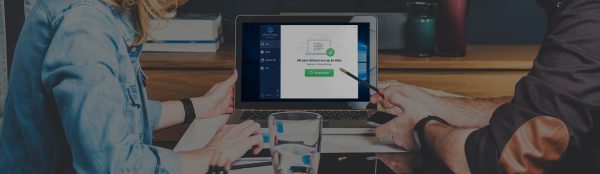
UPDATE YOUR DRIVER
in Windows 11, 10 and 7
Use Driver Easy to update all the missing & outdated device drivers on PC for free.
How To Fix 7 Days To Die Keeps Stuttering And Lagging Issue?
Fix 1. Optimize the graphics settings
Players usually play the game at maximum graphics settings even if your computer does not have a powerful graphics card, this is the most common reason that can cause 7 days to die fps drops and create stuttering and lagging issues.
Here’s how you can optimize the graphics settings of 7 days to die:
- Open the game
- Click on Options, this will open the various game settings which can configure
- Click on Video, this will open the game video settings
- Click on the Quality tab, this will allow you to change the video quality settings
- Change Quality preset to Medium
- Click on Apply
When you choose the medium settings the following will be applied:
- Anti-Aliasing: Medium
- AA Sharpening: 0%
- Texture quality: Half
- Texture filter: Medium
- UMA Texture Quality: Medium
- Reflection Quality: Low
- Reflected Shadows: Off
- Shadows Distance: Low
- Water Quality: High
- Particles: 50%
- View Distance: Medium
- LOD Distance: 50%
- Terrain Quality: Medium
- Grass Distance: Medium
- Object quality: Medium
- Occlusion: On
- Bloom: On
- Depth of Field: Off
- Motion Blur: Simple
- SSAO: On
- SS Reflections: Low
- Sun Shafts: On
Fix 2. Update the PC graphics card driver
Most of the time 7 days die keeps stuttering and lagging issue on those PC that has outdated or corrupted graphics drivers. To improve gaming performance and fix the offline crashing on startup or while joining the game you need to update the graphics card driver.
There are two methods to update your system’s cards i.e. Manual and Automatic.
In the manual method, you need to visit the concerned site and search for the latest compatible drivers and download them on your PC. If you don’t have relevant skills then there are chances that you might install the wrong drivers.
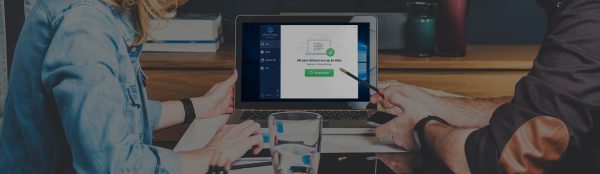
UPDATE YOUR DRIVER
in Windows 11, 10 and 7
Use Driver Easy to update all the missing & outdated device drivers on PC for free.
So we suggest you adopt an automatic method in which you need to download Driver Easy on your PC. This tool will automatically scan your PC for outdated graphics drivers and update it instantly.
Fix 3. Check your internet connection and join a dedicated server
You should make sure that your internet connection is working fine and server you are joining has a low ping. You can visit a speed test website such as speedtest.net. Run a test then take note of the ping, download and then upload the results.
As the ping gets lower the connection will be better. If you are experiencing connection problems then try to restart your router or modem. Try to disconnect the other devices, and try using a wired ethernet connection instead of a wireless connection.
If your server has a high ping then try to join a different server.
Fix 4. Fix the in-game console
Improve the 7days die FPS and reduce stuttering and lagging issues by doing an in-game optimization.
- When you’re in the game, open up the console by pressing F1. Now type or copy/paste the following commands into the console.
- gfx pp enable 0 (This Disable post-processing for fps gain)
- gfx af enable 0
- gfx dt enable 0 (disable distant terrain for better fps outdoors)
Fix 5. Repair 7 days to die using a steam client
Sometimes corrupted game files can cause the 7 days to die fps drops. you need to repair the game using the steam client to mitigate this issue.
- Open Steam client.
- Click on your Steam Library
- Find 7 Days To Die then right-click it then click on Properties
- On the new window that appears click on the Local Files tab
- Click Verify integrity of game files…
If any files are found to be corrupt then they will automatically be fixed.
Fix 6. Reinstall the game
If applying all the above fixes does not fix your issue then you should reinstall the game by uninstalling it and again reinstalling the game.
Uninstall the game
- Open the Steam Client.
- Go to the Library tab.
- Right-click on 7 Days To Die then click on Manage then uninstall.
- Click on Uninstall again to uninstall the game.
Install the game
- Open the Steam Client.
- Go to the Library tab.
- Right-click on 7 Days To Die then click on install.
- Click next to proceed with the installation.



![How To Fix Spotify Web Player Black Screen or Not Working Issue [year]](https://cputemper.com/wp-content/uploads/2022/04/Fix-Spotify-Web-Player-Not-Working-Black-Screen-Song-Sipping-300x200.jpg)


